Follow these steps on your eligible Samsung phone or watch:
1. Open your Samsung Pay® App (if it is not installed, download from Google Play™).
2. Upon login, you may need to select your preferred method of verification (fingerprint, iris scan or PIN).
3. Tap Menu in the top left corner and then tap Cards.
4. Next, tap Add Card (blue +card icon), and then tap Add credit/debit card.
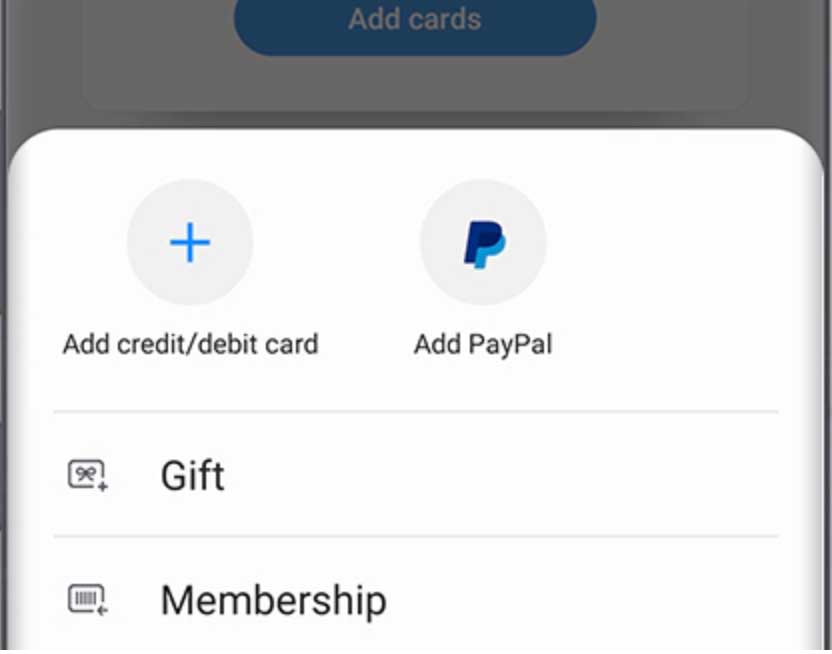
5. Align your SNB card inside the frame to automatically detect the card number and expiration date.
6. Touch Enter card manually if your device cannot detect the card information.
7. Enter remaining information and touch Next.
8. If requested, enter billing address and touch Save.
9. Review terms and conditions and touch Agree to all.
10. You may be prompted to verify your card via text message or phone call. Choose your preferred method.
11. Touch Done to complete the process. You're ready to use Samsung Pay®!
Questions? Contact us.
Samsung Pay® works almost anywhere you can swipe or tap to pay. Use it wherever you see one of these symbols:
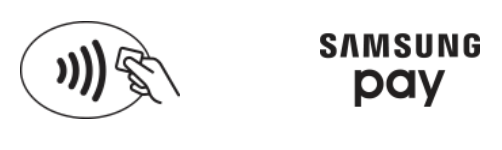
Or, find a full list of stores around the world that accept Samsung Pay®.
Paying in stores:
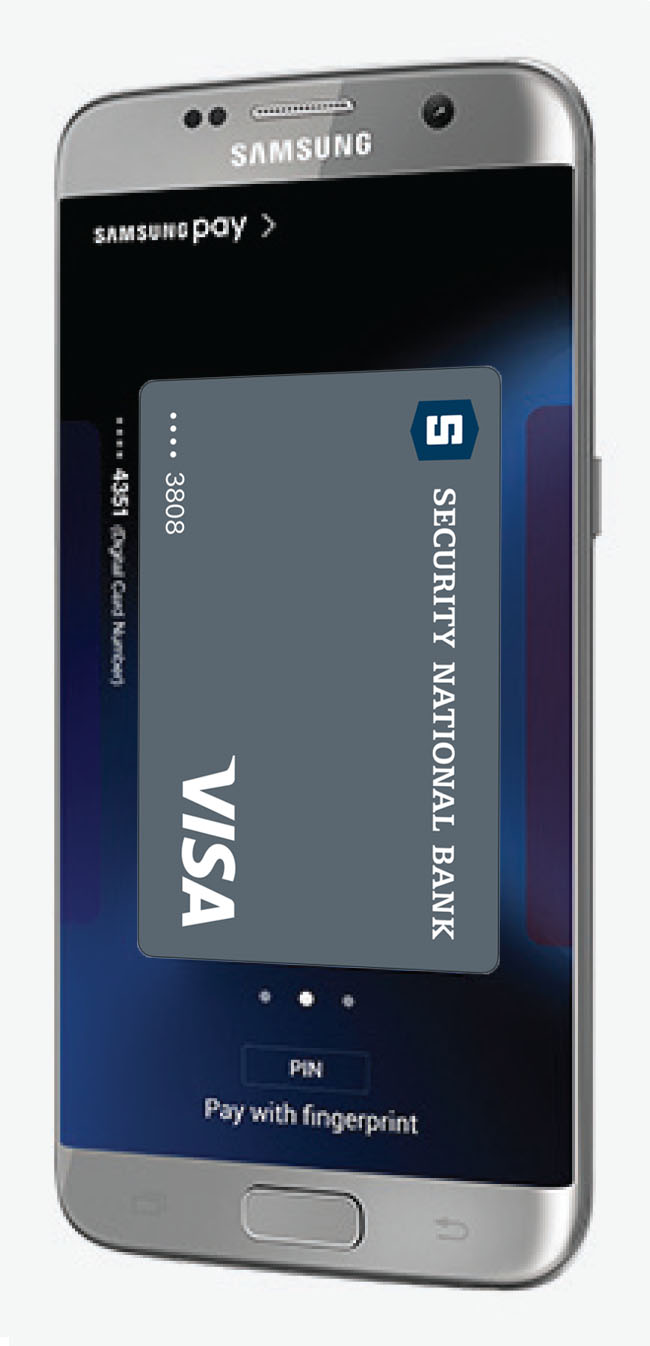
Step 1
Swipe up on your phone or select Samsung Pay® App when you check out.
Step 2:
Authorize the payment with your fingerprint, iris scan or PIN (whichever your selected method is).
Step 3:
Hold the back of the phone close to the card reader to complete the purchase.
Paying in Apps / on the Web:
Choose the Samsung Pay® button at eligible checkouts:

... and skip having to enter your information manually. You may be asked to verify with fingerprint, iris scan or your PIN number.
Samsung Pay®: How secure is it?
With Samsung Pay®, your transactions are authorized with your fingerprint, iris scan or PIN — so you're in control when each payment is made. Plus, it uses a dynamic token instead of your SNB card number, so your actual information isn't shared when you shop and your details stay safe.
FAQs about Samsung Pay®
Get answers to frequently asked questions at the Samsung Pay® support center. Or, contact our customer service center at Security National Bank!
Contact Us
Samsung Pay® and the Samsung Pay® logo are registered trademarks of Samsung Electronics Co., Ltd. Google Play™ is a trademark of Google, Inc. VISA® and the VISA® Brand Mark are registered trademarks of Visa International Service Association. Debit cards are issued by Security National Bank.